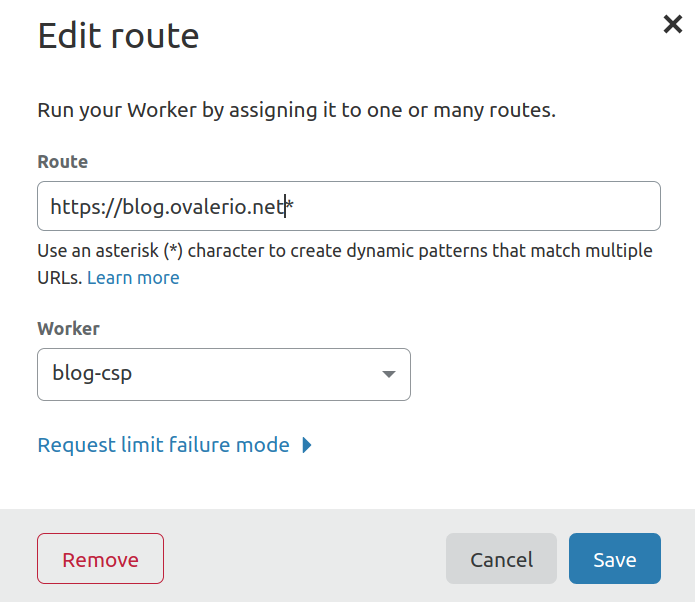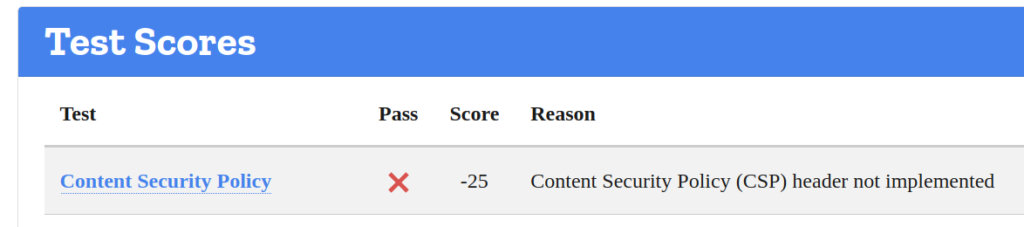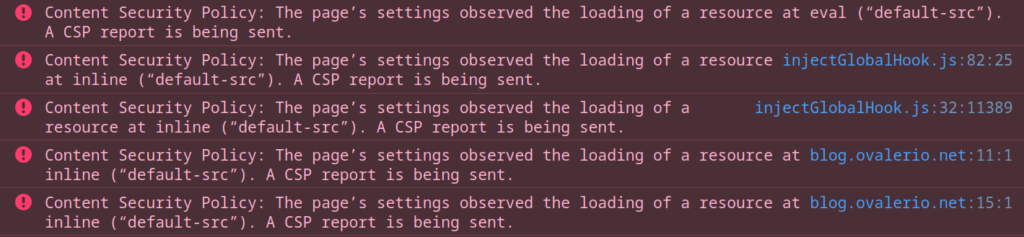Ironically, according to my experience, the .well-known directory doesn’t do justice to its name. Even in use cases that would fit nicely in its original purpose.
But I’m getting a bit ahead of myself. Let’s first start with what it is, then move to discuss where it’s used. But we’ll do this rapidly, otherwise this post will get boring really fast.
Let’s look at what the RFC has to say:
Some applications on the Web require the discovery of information about an origin before making a request.
… designate a “well-known location” for data or services related to the origin overall, so that it can be easily located.
… this memo reserves a path prefix in HTTP, HTTPS, WebSocket (WS), and Secure WebSocket (WSS) URIs for these “well-known locations”, “/.well-known/”. Future specifications that need to define a resource for such metadata can register their use to avoid collisions and minimise impingement upon origins’ URI space.
So, briefly, it is a standard place or set of standard URIs, that can be used by people or automated processes to obtain (meta)data about resources of the domain in question. The purpose of the requests and the content of the responses doesn’t even need to be related to the web.
The RFC introduces the need for this “place”, by providing the example of the “Robots Exclusion Protocol” (robots.txt), which is a good example… that paradoxically doesn’t use the well-known path.
Now that the idea is more or less settled, here are other examples of cool and useful protocols that actually make use of it.
ACME HTTP Challenge
The use-case, here, is that an external entity needs to verify you own the domain. So to prove it, you place a unique/secret “token” in a certain path, in order for this entity to make a request and check that is true.
Many Let’s Encrypt tools, make use of this approach.
- Suffix:
acme-challenge - Details
Security.txt
This one is a bit obvious, and I already addressed it in previous posts (here and here). It is just a standard place to put your security contacts, so that researchers can easily find all the data they need to alert you about any of their findings.
- Suffix:
security.txt - Details
Web Key Directory (PGP)
Traditionally, OpenPGP relied on “key servers” and the web of trust, for people to fetch the correct public keys for a given email address. With the “Web Key Directory”, domain owners can expose the correct and up-to-date public keys to associated addresses in a well-known path. Then, email clients can quickly fetch just by knowing the address itself.
- Suffix:
openpgpkey - Details
Lightning Address / LN URL Pay
Sending on-chain Bitcoin to pay for a beer at the bar, or to send a small tip, is not that useful or practical at all (time and long addresses will get in the way).
For small payments in Bitcoin, the lightning network is what you should use. While instantaneous, this approach requires a small dance between both wallets (showing QR code, etc.)
Using a lightning address (which is essentially the same as an email address), solves this problem. You type the address and send the funds, done. Your wallet takes care of figuring the rest. To accomplish that, it fetches all the information from a standard place in the /.well-known/ path.
I wrote about it before, and if you wish, you can buy me a beer by sending a few “sats” to my “email” address.
Password-Change
This feature allows password managers to know where the form to change the password of a given website is located. Allows users to go straight to that place from the password manager’s UI.
- Suffix:
change-password - Details
Digital Asset Link
Have you ever touched on a link while using your Android smartphone and received a suggestion to open it in a certain app instead of the predefined web browser?
Me too, now you know how it is done.
- Suffix:
assetlinks.json - Details
The whole list of recognized well-known URI’s can be found here. But I guess there are way more suffixes in use, since 2 of the 6 mentioned above are not there but are widely used within their ecosystems.
That’s it, looking at the list above gives us a glimpse of how certain things are implemented and a few good ideas of things we could add to our domains/websites.